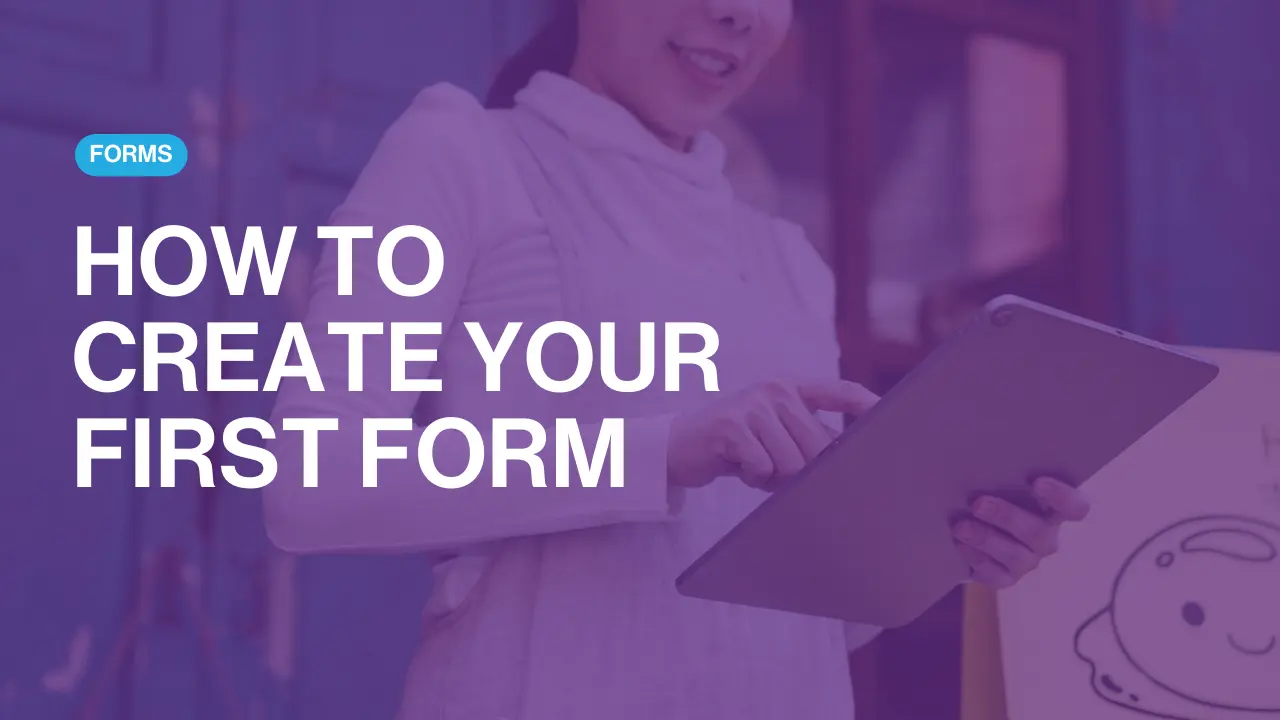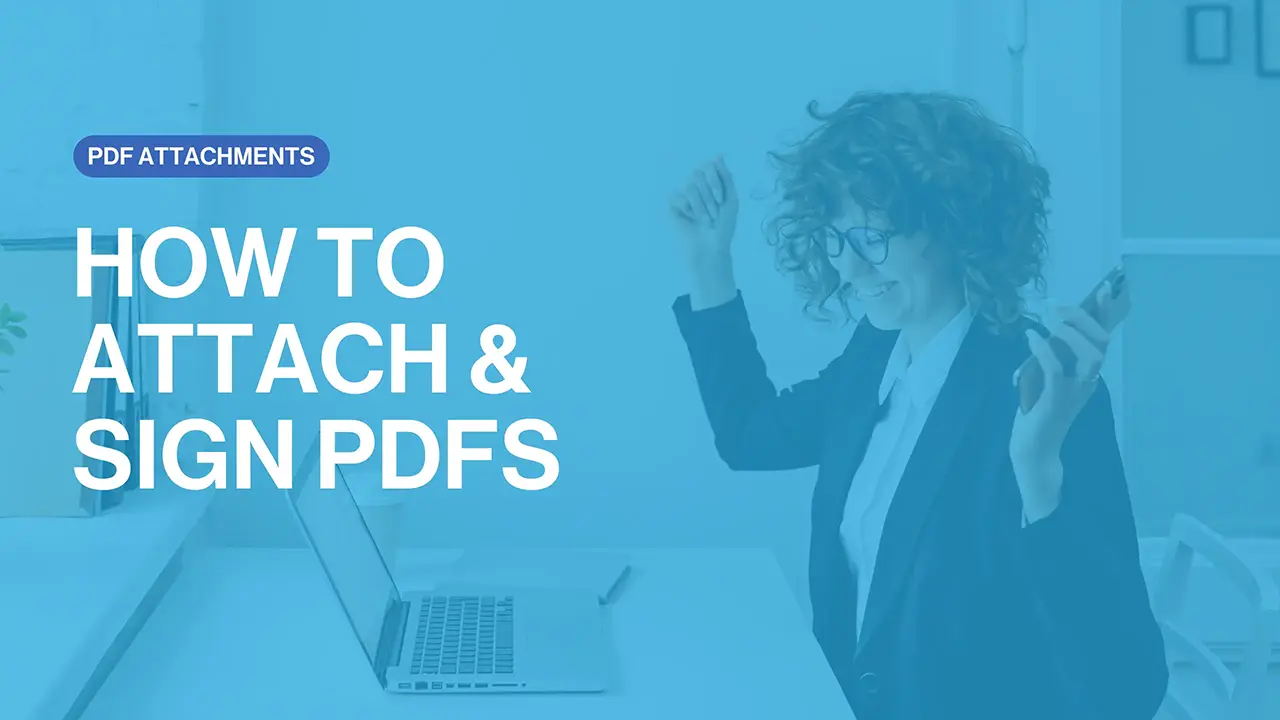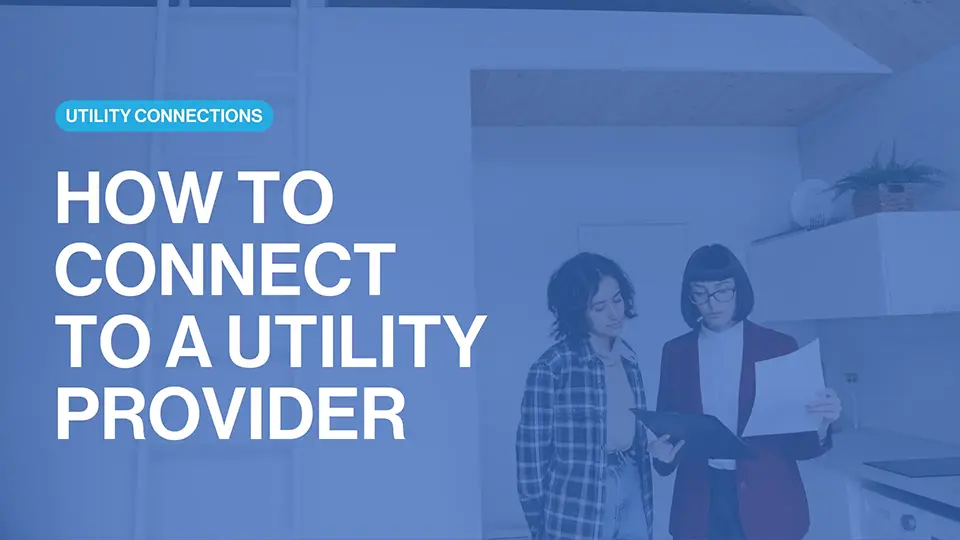Getting Started With Forms Live
We delved into the first steps we recommend newcomers take on the platform as well as how to customise Forms Live accounts - For established subscribers looking to learn more.
Meet our Presenters
Anita O'Connor takes you through the first steps we recommend newcomers take on the platform and how to customise Forms Live accounts.
Anita O'Connor
General Manager

Ben Slawitschka
Business Development Manager
ready to deep dive?
Eliminate the need for printing, signing, copying, scanning and filing paper forms. See how Forms Live will transform your business with our free demo!
Related Tutorials

Transcript
Getting Started with Forms Live
- TL;DR
- Create your first form using DocuSign & Utility Connections.
- Presenters
- Anita O'Connor & Ben Slawitschka
- Live Streamed
- 24/03/22
- Duration
- 24 minutes
Anita: Excellent. So I wanted to welcome everyone to our Forms Live webinar. I'm Anita O'Connor. I'm the general manager of Dynamic Methods. We're the team behind forms live, REI Forms live and Realworks and I've got Ben with me today. Ben is our BDM in Victoria. You've probably spoken to him or if you haven't you should, he's lovely, he knows his stuff. Ben, you introduce yourself as well, my friend.
Ben: Yes. As Anita mentioned, I'm in Victoria, and would love to come out and see anyone that would be interested in some training or if you're not a subscriber already after two years of doing Zoom meetings, I'd love to see people face to face. So I'm sure we'll share my details at the end anyway.
Anita: Excellent. Thank you and welcome. Let's get started. What do you think, Ben? Let's do it. I'm going to switch over to my Forms Live login. When you go to our landing page and register with [the buttons] Getting Started or Sign In. When you register, you'll receive a login and when you log in, it will look like this - you land on our news page [the Forms Live News and Announcement page]. We recommend a couple of things to look at straight off the bat. Before you start looking at any forms, we want to do some customisation. I'm going to my account details area, which is at the bottom of the left hand panel - And I'm going to check, first of all, my agency details. Some people register with their own name. We find that don't we Ben? People have registered or they've done it all in lowercase or all in uppercase. And this information actually populates into forms, so it's important to check. Have I got my name right?
Ben: Once this is all set up, it makes it easier creating forms.
Anita: Yeah, absolutely. The email address we're using here is a generic email address. Pop your details in and if you make any changes, click Save, of course, and you'll get a pop up saying, yes, my details have been changed. The next thing that I tend to look at is I'll hop in and I want to make sure my logo is on everything. It works for multiple reasons. We stamp your logo on each page of forms that we can, and when you send an email a share from Forms Live, your clients are directed to a web page where your logo appears. So branding, we want branding everywhere. So the way you do that, from this logo area, you click Choose File, find your logo, and there it is. Done. I've added my logo.
Anita: And if you decide to change your logo, that's exactly where you go to remove it and to re put it in. So, which is pretty cool. While you're in this area, I'd direct you, I'd say go to the user area. So, again, a bit like the agency details. These are my details. Got my email address. That's where your emails will return to, your notifications will appear. And I've got a signature area here. Certain forms we set up for signature stamping. So if you've got to send one of Forms Live’s forms and it just has an agent signature on it, say it's a notice to vacate or something similar, you can put your signature on it, finalise it, and then simply email it through. So let's create your signature. Now I'm on a computer. If I had a tablet device, I could use my finger and literally draw my signature in, but that looks terrible, so I'm not going to use that one. What I can also do is choose an image. So what I did was I put a blank piece of paper, I did my scroll, I scanned it, and now I've got that saved. So I can choose my signature, choose my signature. Let me try that again and it will appear for me to use. There it is. Took me a couple of clicks. I hadn't set it up yet. So now, I can access that. If you change your signature, change your name, hop into this agency details and make those changes. Now, while you're in this spot, change your password. Those passwords are fine, aren't they? Then ones that we send out.
Ben: I always forget mine sometimes. Like all password options.
Anita: Absolutely. So set your password, type it in twice, type it in password, type it in confirm and save. And that will change your password to something that you remember and keep in mind at any time, if you do forget your password, from the login page, there's a Forgot Password link. So a password reset would be sent to your email address as it's set in the system. So, again, quite important to make sure that you've got your email address registered correctly within Forms Life so that you can get all those important communications. I have noticed a few people sign up with a Gmail account before they put their agency email in, so it's worthwhile checking it out and making sure you know where it's going.
Ben: While you've got one open, Anita, did you want to touch on the option there about making my forms private?
Anita: Oh, for sure. Thank you. Yeah, absolutely. There's two different types, two different levels of users within Forms live. Actually, I'm going to hop out of this area for a second. So when you want to add people to your agency, when you register, it starts with you, and then you want to add everyone to have their own login so that they can access forms, create forms and receive their own communication. So from the users section you can create a user. You type in their name and their email address, make sure they're active, and when you save, they'll get their own login, making forms private by default. So there's two different options here. I can set somebody up, so I'm going to set up Alex, and when I add this and his phone number, all of those details will go through. Now setting the user is active. Now a Principal User is someone who has got access to everything, as a Principal User. So if I add Alex as I've done here, and say, okay, he can be a principal user, he would be able to add other users to the account. Not every agent in your agency. You may not want them all to have exactly the same level. If you set them as a standard user and set forms private by default, what that means is they would be able to effectively hide their forms from another agent in the agency, from their login. So we find in sales agencies more so than property management. You've got Alex and Jake you don't really want. Alex doesn't want to see Jake's forms, Jake doesn't want Alex to see his forms. If you mark their forms private by default, making that setting means that when they log in, they won't be able to see each other's forms. A Principal User, so if I'm the master user of this particular account, I can see all. So it's a cool tool for you to use if that's the way you want to set it up. Principal User or a standard user. And setting private by default, you can set it by setting it in here in your user details. Whether it's when you're creating the user or whether it's in your own user profile, that's an all in option. So every form you create is set private as by default. But individually when you create forms, you can choose to set a single form as private. So it depends on how you want to play. That makes sense, doesn't it Ben?
The next thing, we tend to suggest people look at the connections area. So a lot of agencies have other products and CRM as an example or have relationships with utility providers. These are all set up in the connections area. We want you to make the most efficient use of your time and the best way to do that is make sure everything's talking to everything. So in forms live, you go to connections and this is where you can see we've got DocuSign built in so you can send forms for signature immediately without having a separate DocuSign account. That's all done for you. Some agencies, and I'm sure you've come across this Ben, if they have their own DocuSign account, they've got a corporate account or established procedures. So if you've got your own DocuSign account, you can connect it here. That will override our builtin DocuSign and it's a connection.
So you start that authorisation process. Take a look in this connection area, the top right hand corner here are some of the CRM that are set up. So connecting your CRM to Forms Live will reduce data replication. You'll be able to transfer data from your CRM, but we need to tell them they're allowed to talk to each other. So, Connections, the new button at the top right hand corner, which product do I use in my office? I'll pick Property Me. When I create, it creates this token. And you can see this provides third party access to Forms Live. When I click on the three dots, I can copy that information to a key to my clipboard. And usually this token needs to be put into your product. So there'll be a spot in Property Me or Console Cloud or Alio where you need to put that token. And that says these two products can talk to each other. So you can copy and paste that into your CRM and it will start that process.
Ben: It's not a long process at all either.
Anita: No, it's good. And you change products. So I've seen lots of chatter about people going, I'm changing from this CRM to that CRM. The choice is yours when it can dictate. We don't want to dictate where you're going. So at any time, if you want to stop access, let's say I'm not picking on anyone here, you can remove access to that token so they no longer talk to each other. So making sure you know what you're connected to via your product is important. So looking at the Connections area, there are other things listed in this connections area as well. There's a connected product called RESO. They offer Management system secure exchange. If you use Securexchange, it's a product by Info track to securely request deposits. You can connect them and that will make it available when you're creating a contract. And then you'll see the list of utility connection providers. So when you connect a utility connection provider, when you create a Residential Rental Agreement, at the end of the signing process, that option will pop up for them, I’ll show you a video, actually on how that works. So I think the most important thing is knowing what's available, what you can connect to. I think that's been all the talk at the moment. Make sure that you're looking at products that do integrate, because you don't want to have 15 tabs open in your Internet browser and switch between if you can stay in one product. It makes more sense. That's all on connections. Ben, what do you think?
Ben: No, that's data transfer, most definitely.
Anita: Now, I was talking about utility providers, so I'm actually going to show you a little video. Doesn't take long. It's only a couple of minutes, I promise.
watch the video mentioned here
Anita: Having that process in place is excellent. Making that connection. I know a lot of agencies and their CRMs cover off using utility connections, you might have that connected too within your CRM. What this does is, as you saw, when you send out your rental agreement, the tenant sorry, the renter the right word. The renter makes that choice. You might as well pop it in and make sure that they're connected. It saves you having to send another email, follow up on them, et cetera. All right, now, what else did we want to talk about? Ben wanted to talk about when you’re setting up, is creating templates. So with all of our forms I showed you the forms page earlier and how you can create a form. We encourage you to create templates as well. So there are, especially in the rental agreement, there's standard information that will be applied every single time. Instead of retyping it, set up a template with those details. Creating a template is exactly the same as creating a form.
Create in the top right hand corner. Pick which form you're wanting to create and give it a name. I'm going to go into one. I prepared it earlier, a residential agreement, and it pops up this warning. Do I want to edit my template or am I creating a form at this time? I'm editing, so I'm going to view it and this is where you can add in. What are your standards? Do you have a preferred emergency contact? Something that I have set up in this particular template is, I've got a file attachment, which is Renting a Home, a guide for tenants you might have in your own agency, your procedures guide for your renters. If you add that to your template. What this does is when you create a form from that template, those will be always appended. So I can create a form and it will bring those attachments across without me having to reinvent the wheel or find them every time. So I encourage you to look at templates, create templates, and any standardised information, especially when it comes to the rental agreement. I've experienced lots of agencies that like to have their own additional clauses above and beyond what we've added. So edit your template and that will always come across when you create a form.
Ben: It's a really great feature. As you mentioned Anita, some officers have certain procedures that they like to keep to, or groups might have policies and procedures and the options there for you to add what's needed.
Anita: Brilliant. That's really all I've got for the getting started. I think we're going to be scheduling another webinar next month. Ben, is it about I think we're going to go through signing. Yes. That'll be fun too. So we try to keep it short and sweet. We know your time is valuable. Does anyone have any questions? I'm just taking a look. If anyone's got any questions, if you do have an epiphany afterwards and go. I should have asked that question. Please reach out to us. Either contact Ben directly or if you go to our help area, fill out our support form, send some information to us, your contact number and what your question is, and Ben or one of our team will reach out and contact you.
Ben: My details will go out this afternoon, so if anyone's itching and can't wait till next month with our next topic, I'm happy to set up a time and take you through further details as well.
Anita: Yes, actually, I've just got Marla asking a question online about attaching PDFs to your forms. I'll quickly respond to that. When you're in a form or a template, click on More, click files and then you choose your file to attach. I hope that’s helped.
Excellent. And if there's no other questions, reach out and well, if there's no other questions for now, we'll leave you be. Have a lovely Thursday and hope to talk to you soon.
Ben: Thanks for attending, guys.
Contact our Business Development Team
Get in touch with one of our Forms Live Business Development Managers to find out how Forms Live can transform your business.

Chelsea Dwyer
Business Development Manager & Implementation Coach